-
Note: The following information is provided as a convenience. Sage Software, Inc. does not provide support for Microsoft Products. For more information on this topic go to Microsoft.com
Allowing Cookies:
- Launch Internet Explorer . Click the Tools menu, and then click Internet Options . The Internet Options dialog box appears.
- Click the Privacy Tab.
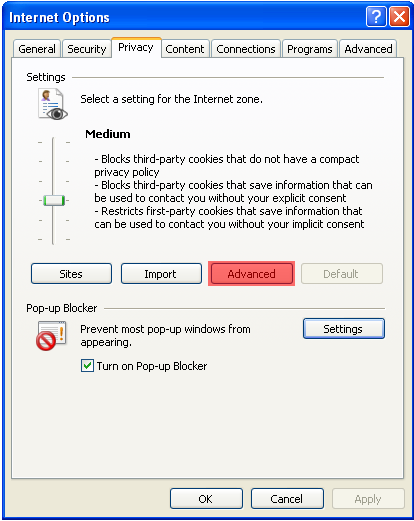
- Under the Privacy tab, click the Advanced button. The Advanced Privacy Settings dialog box appears.
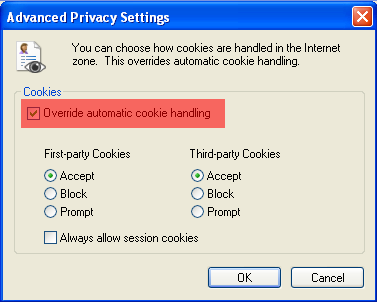
- Enable the Override automatic cookie handling option. Ensure that the Accept option is enabled for First-party Cookies and Third-party Cookies . Click OK to exit the Advanced Privacy Settings dialog box.
Configuring the Trusted Sites Zone:
-
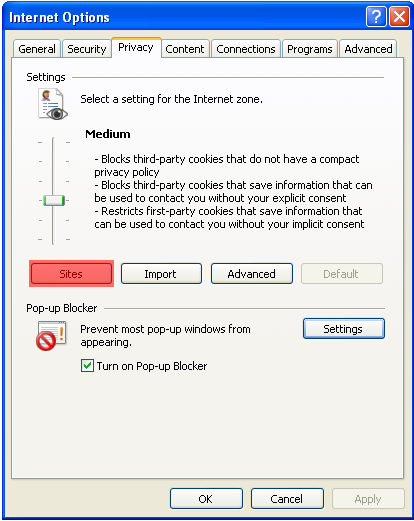
- On the Internet Options dialog box, under the Privacy tab, click the Sites button.
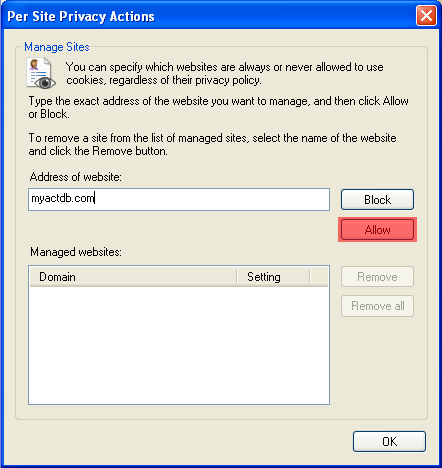
- The Per Site Privacy Actions dialog box appears. Type the address "myactdb.com" into the Address of website field, click Allow , and then click OK to exit the Per Site Privacy Actions dialog box.
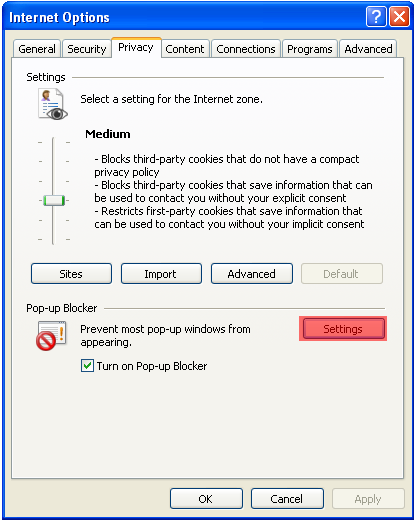
- On the Internet Options dialog box, under the Privacy tab under the Pop-Up Blocker settings, click the Settings button.
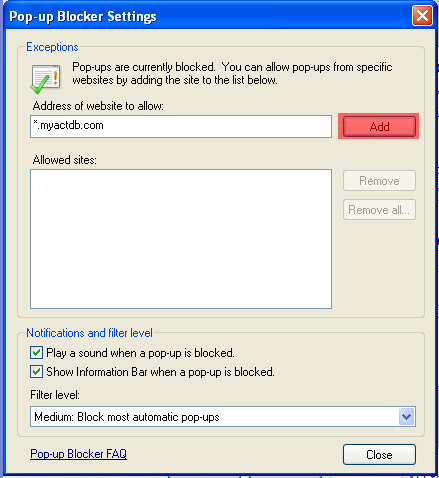
- The Pop-up Blocker Settings dialog box appears. Type the address "*.myactdb.com" into the Address of website to allow field, click Add , and then click Close to exit the Pop-up Blocker Settings dialog box.
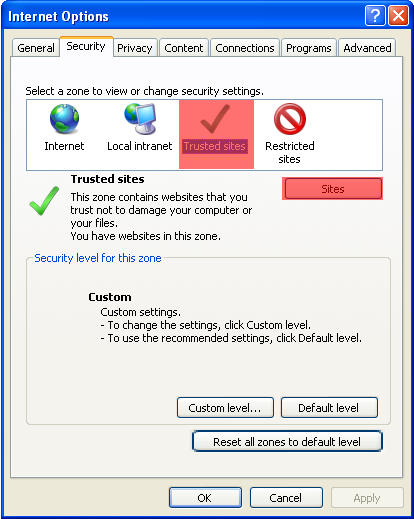
- In the Internet Options dialog box, Click the Security Tab, then Click the Sites button.
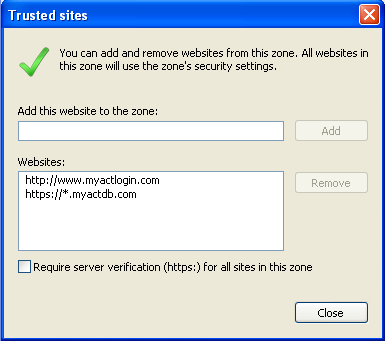
- The Trusted Sites dialog box appears. You need to add two addresses to the Website list
- Uncheck Require server verification (https:) for all sites in this zone
- Type the address "https://*.myactdb.com" into the Add this website to the zone field, click Add
- Type the address "http://*.myactdb.com" into the Add this website to the zone field, click Add
- Check Require server verification (https:) for all sites in this zone
- Then click Close to exit the Trusted Sites dialog box.
- Click Apply and OK to exit the Internet Options dialog box.
NOTE: If you have IE version 8, please follow these additional instructions:
You may see the error "Object Required" script error when performing lookups in ACT for Web
You may use the work-around of "Compatibility view" in IE 8 to get around this error.
In Internet Explorer 8, go to Tools > Compatibility View. Be sure Compatibility View is checked. Go to Tools > Compatibilty View Settings:
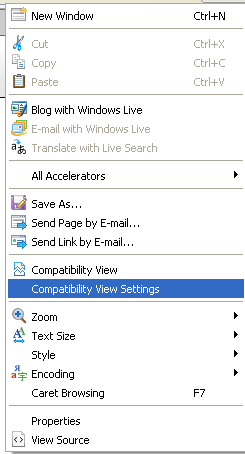
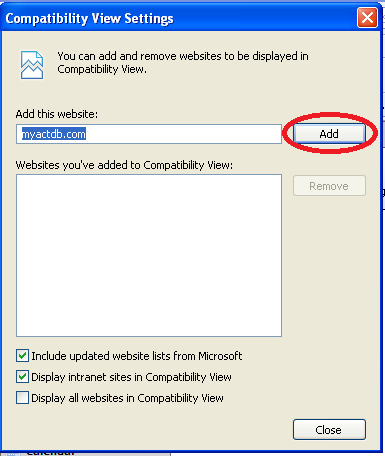
Add "myactdb.com" to the website addresses:
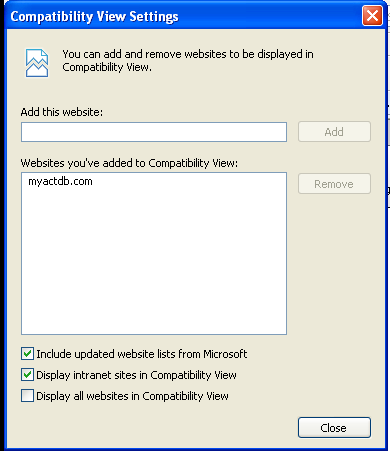
Thats It!