NOTE: Only Safari 3.X is compatible with ACT! Premium for Web 2009 (11.0) & 2010 (12). Safari 4 is not compatible with ACT! Premium for Web. If you have Safari 4, you can try running this special build of Safari 3.2.1 to use for ACT! for Web. Download, uncompress and then add Safari 3.2.1 to your application folder. You can run this build of Safari 3.2.1 and Safari 4.X on the same machine at the same time.
The following features of ACT! Premium for Web 2009 &2010 are NOT supported with the Safari web browser:
- Outlook® integration
- ACT! Word Processor functionality
- Mail Merge functionality
You will need to accept cookies and enable JavaScript® for ACT! Premium for Web functionality with the
-
Note: The following information is provided as a convenience. Sage does not provide support for Apple Products. For more information
on this topic go to Apple.com
Accepting Cookies:
- Launch Safari.
- Click the Safari menu, and then click Preferences.
- Under the Security Tab, select either the Always or Only
from sites you navigate to option for Accept Cookies.
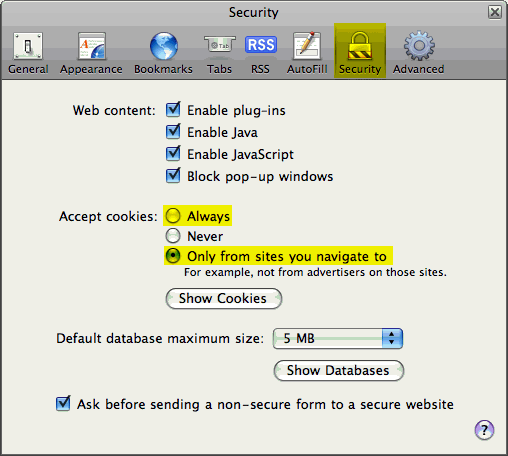
- Click the red X in the top-left corner to exit the Security dialog box.
- Launch Safari.
- Click the Safari menu, and then click Preferences.
- Under the Security Tab, check the box to Enable JavaScript.
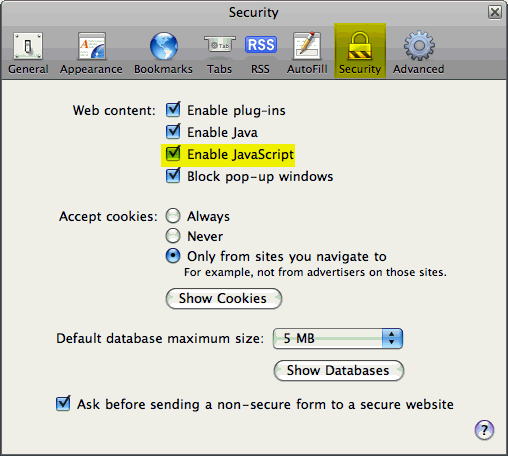
- Click the red X in the top-left corner to exit the Security dialog box.